Making a MySQL database in cPanel is an easy operation. To make a new database, add a user, and grant the required privileges, follow the instructions below.
Step 1: Sign into cPanel
Open your cPanel account.
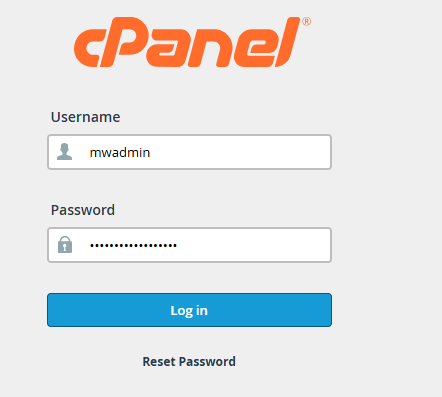
Locate the MySQL databases section of the main menu under the Databases category.
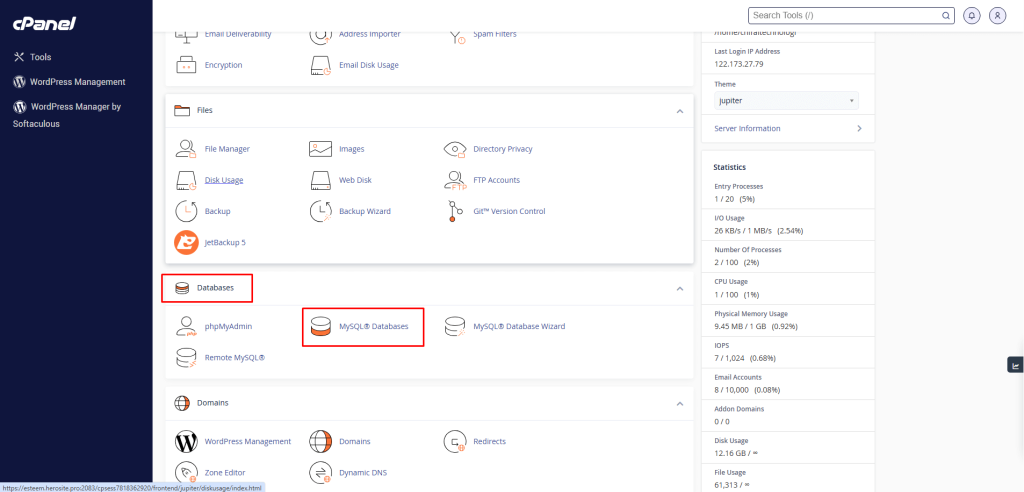
Step 2: Create a New Database
Now input the name of your desired database in the Create New Database field.
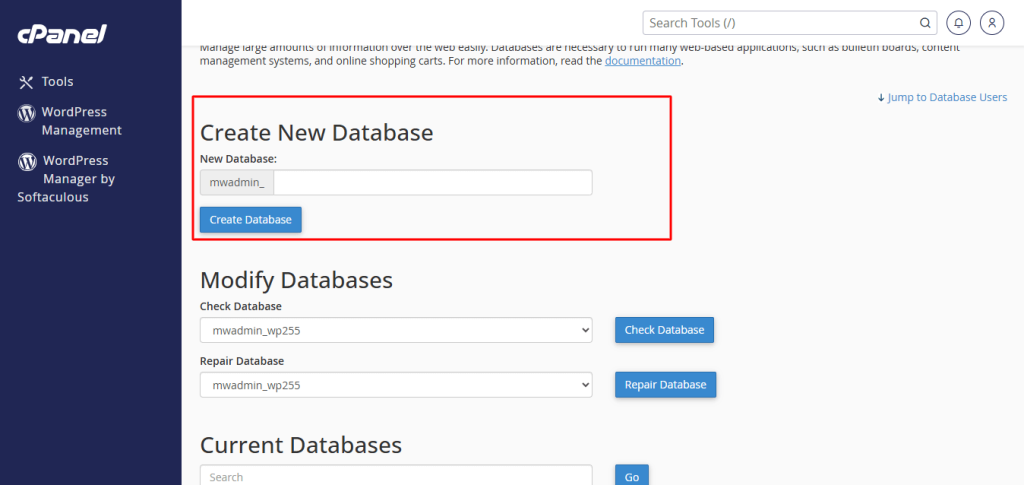
To proceed, click on Create Database.
Confirmatory messages appear, signaling that the database has indeed been successfully created.
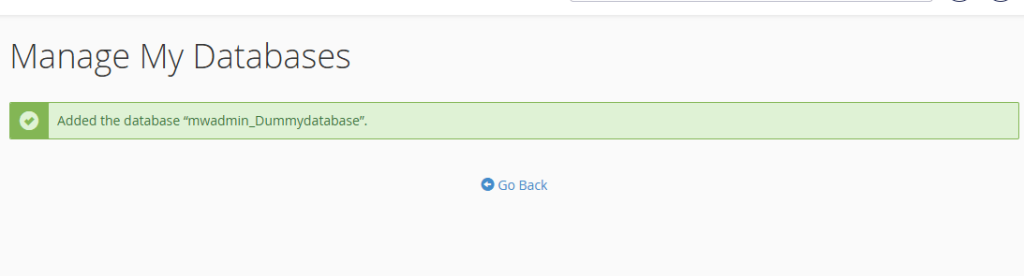
Note: It is important that after creating the database, the next step should be creating a user, and the database will be assigned to the user created.
Step 3: Add New User to the Database
- Located at the bottom of this page is the MySQL Users section.
- In the Add New User subsection, input the new username.
- Set a strong password using the Password Generator or manually.
- To create the user, click on Create User.
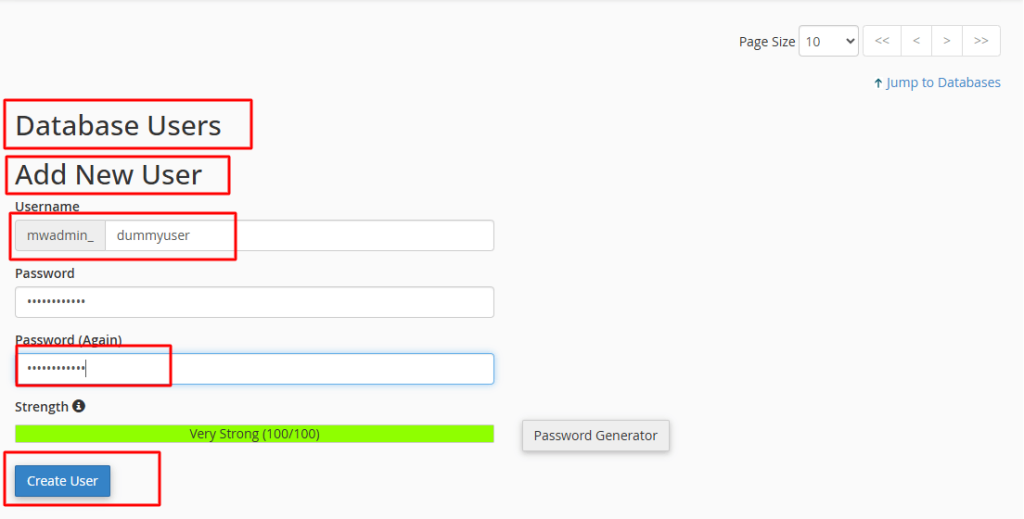
Step 4: Set Assign User to a Database
- In the Add User to Database subsection:
- Choose the user from the dropdown menu.
- Select the database to which the user is to be assigned.
- Finally, click on Add.
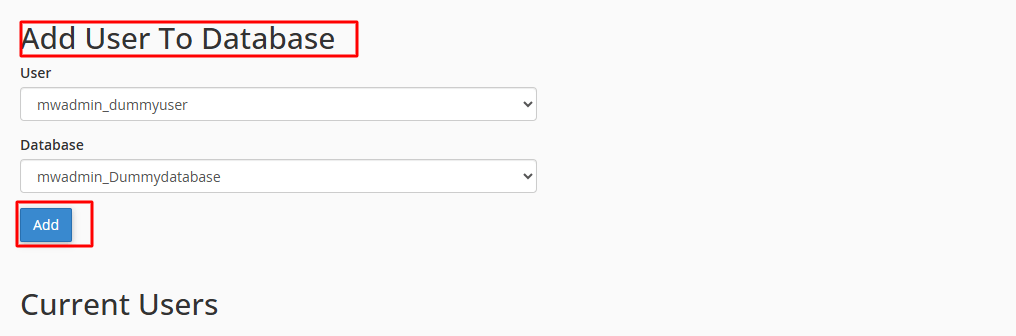
Step 5: Append User Privileges
In the following screen, select All Privileges or leave some out as you choose.
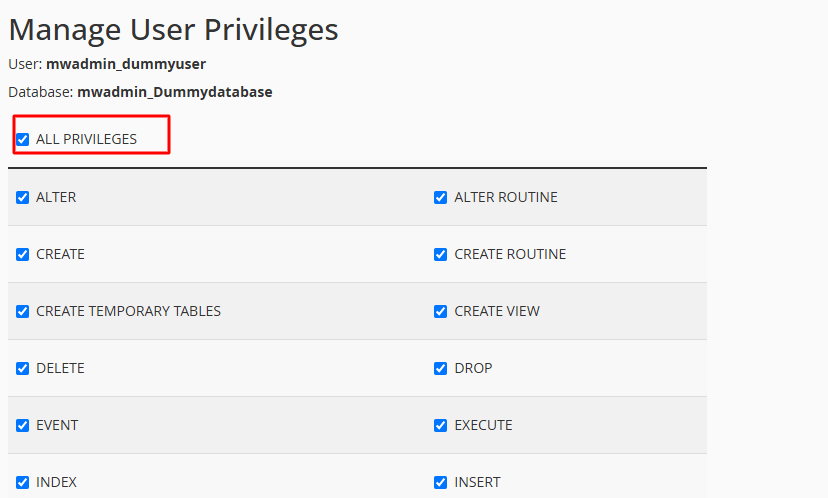
Click on the Make Changes button to save the settings.
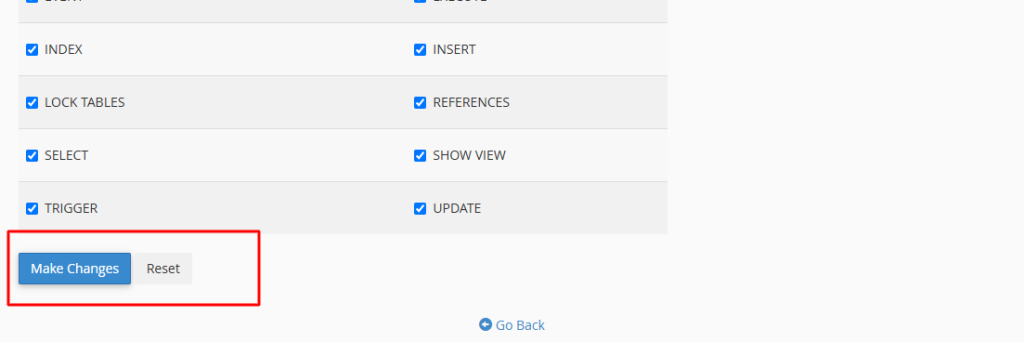
Your user and database are now ready and in place. You may now connect your website or application to the database with the credentials you’ve created.








