The cPanel Disk Usage Viewer offers a comprehensive summary of the disk space utilized by your hosting account. It displays total disk usage for your account’s directories and associated databases, rather than individual files or databases. For detailed insights into specific files, use the File Manager.
1. Log in to your cPanel and access Disk Usage under the Files section.
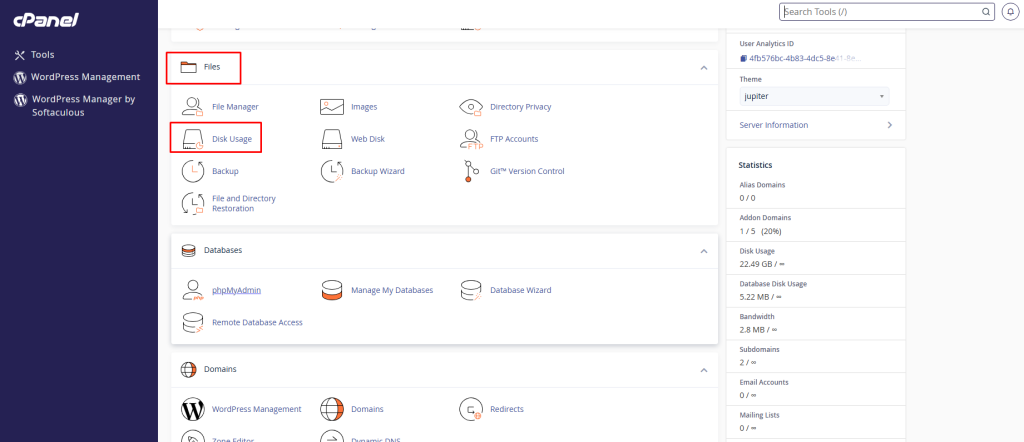
2. The graphs’ bars represent disk usage figures relative to the largest directory, not according to a fixed scale.
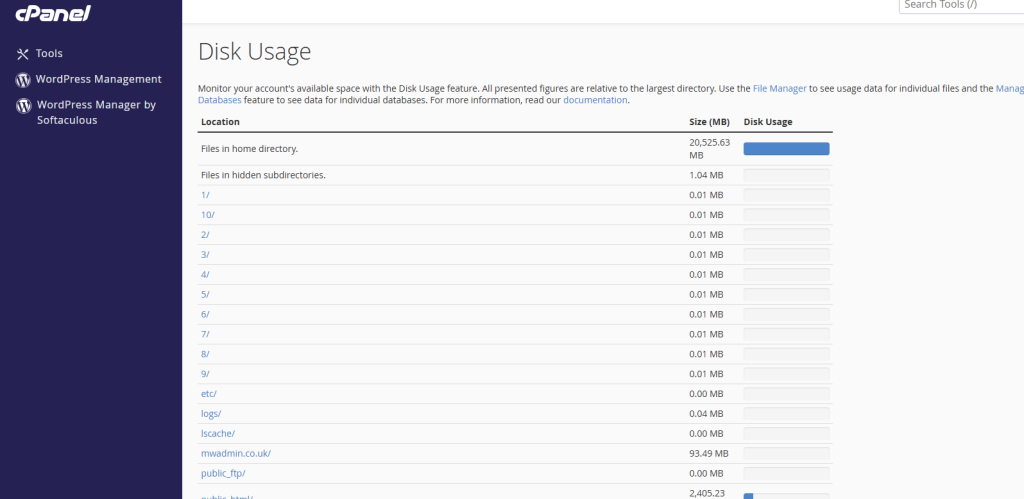
It shows a detailed view of the files under the home directory, files in hidden sub-directories. You get an overview of which files/directories are consuming much space.
3. Once you scroll down, it allows you to expand subdirectories. It shows the size of subdirectories in MB and bytes. You can sort these directories by Name OR Disk Usage.
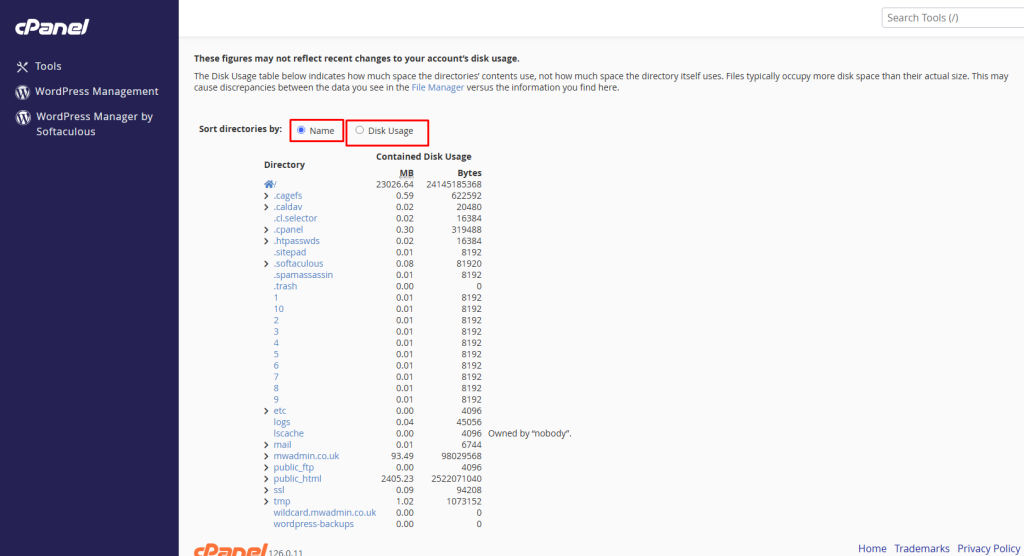
Most files occupy slightly more disk space than their actual size because of how they are stored electronically. A 300 byte file may occupy 4 kB of disk space, for example. There may be discrepancies between what you see in the File Manager and what you see in the table below.
Furthermore, the disk space usage is based on the contents of directories, not the directory itself. Unless they contain many files or subdirectories, directories usually take up very little disk space. This feature is available with our Linux Shared Hosting Plans.
Monitoring your disk space usage through cPanel is essential for maintaining your website’s performance and ensuring your hosting account runs smoothly. With tools like the Disk Usage Viewer, File Manager, and MySQL interface, you can easily track and manage storage consumption across your directories and databases.
Regularly checking disk space allows you to prevent overages, optimize storage, and make informed decisions about upgrades or cleanups. Whether managing a single website or multiple projects, staying on top of your disk usage keeps your hosting environment efficient and reliable.








