Server error: ‘550 Restricted characters in address'” is an SMTP error that occurs mainly because of the configurations of the Exim service. 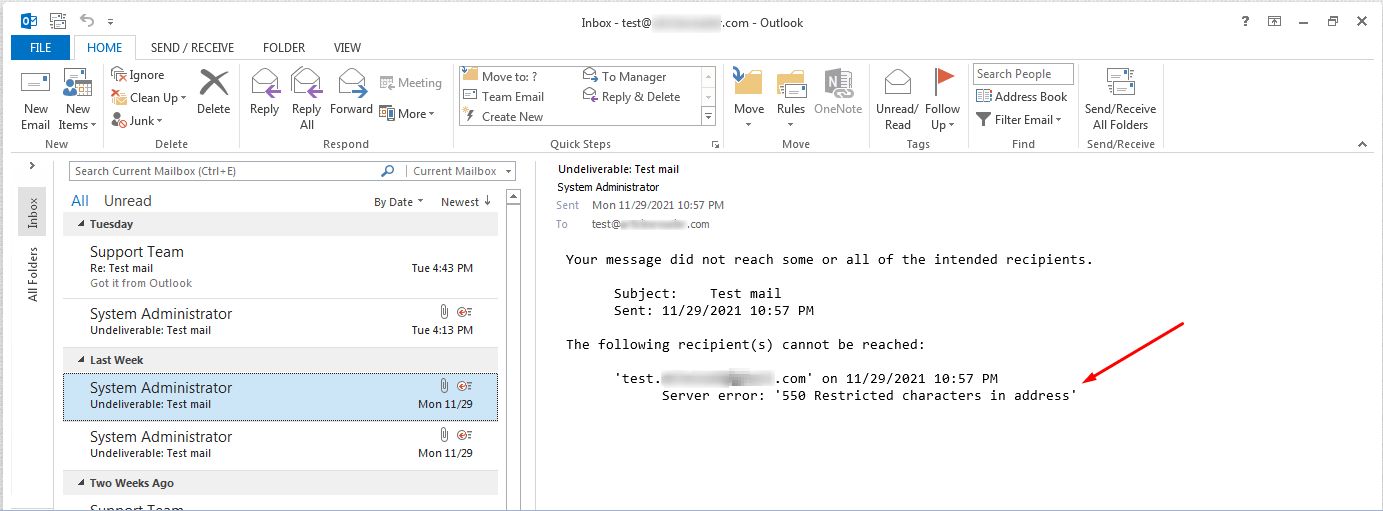
You can resolve it by reconfiguring the service.
To Fix “Server error: ‘550 Restricted characters in address'”
1. Open your FTP Client and connect it to your hosting.
2. Browse for exim.conf file following the file path: etc/exim.
3. Run this code before proceeding:
systemctl stop exim
It will stop the exim service.
4. Rename the exim.conf file to make it inactive.
5. Click the given link: Download exim.conf file to download a new exim.conf file.
6. Upload the new exim.conf file on the FTP Client.
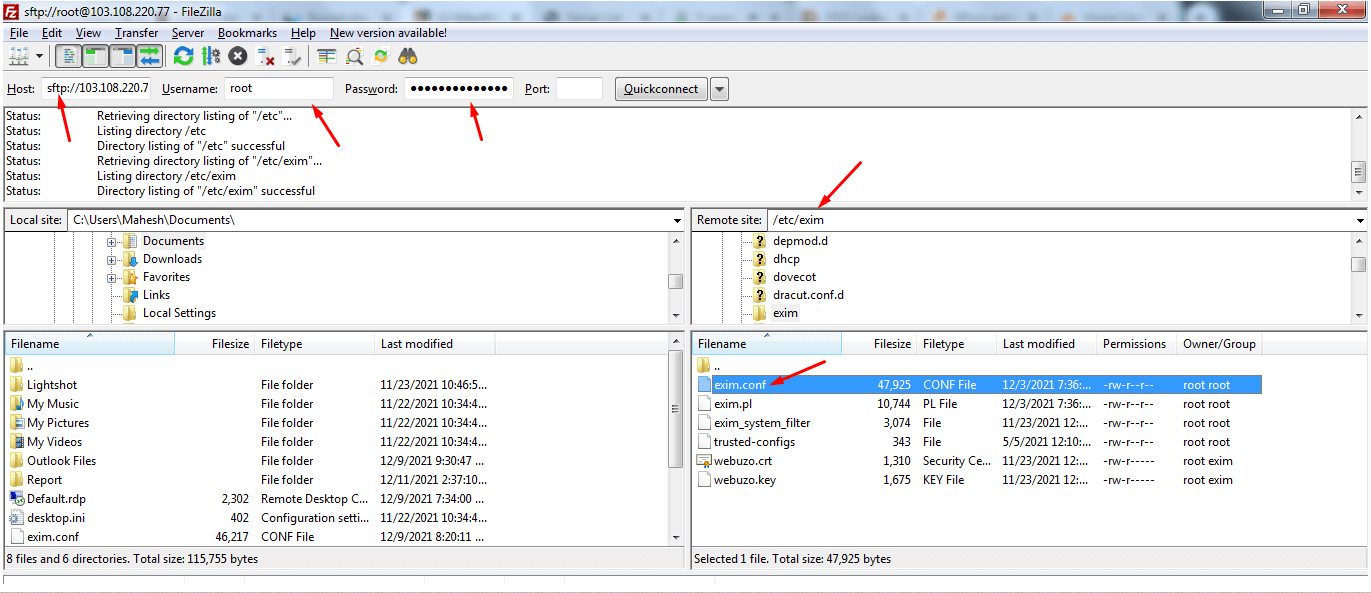
7. Run this code after the new file upload is complete:
systemctl start exim
It will start the exim service again.








