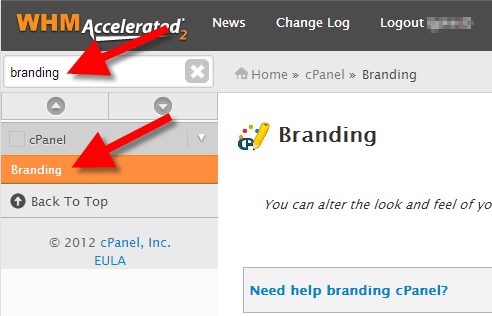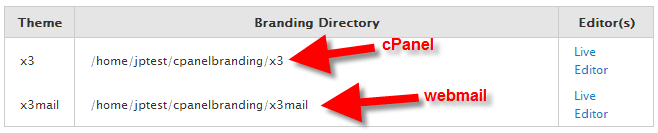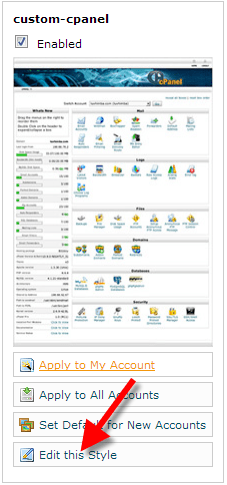You can modify the appearance of cPanel of your customers along with the webmail interface. You can easily add your company’s logo or a custom footer. In this guide, you will learn to make a copy of your existing cPanel branding style by going to the editable options and setting it as the default cPanel style.
1. Login to WHM with your credentials.
2. Hover to the top left search box and type branding. Click on Branding when it appears.
3. There will be two options listed – one for webmail and one for cPanel. Next, click on the Live Editor link besides the one which you want to edit. (The option for webmail ends in mail.)
4. Go to the Create or Upload Branding button and click on it.
5. Now go to the Create a new branding style section and give a name to your new template. Click on the Create button. Here, we have named as custom-cpanel. After this you will see a message starting that “The branding style custom-cpanel was successfully created.”
6. Next, click on the Go Back to Branding Editor button.
7. Then scroll down and search for the branding style you created and click Edit this Style.
You will now see edit options. Check below the brief description of what can be modified:
| System Variable | Meaning | To view Variable Value Type |
|---|---|---|
| HOSTNAME | The name of your system (computer). | echo $HOSTNAME |
| HISTFILE | It is a name of a file in which command history is saved. | echo $HISTFILE |
| HISTFILESIZE | The maximum number of lines contained in the history file. | echo $HISTFILESIZE |
| HISTSIZE | The total number of commands to remember in the command history. By default, its value is 500. | echo $HISTSIZE |
| CDPATH | The search path for the cd command. | echo $CDPATH |
| HOME | The home directory of the current user. | echo $HOME |
| BASH_VERSION | It holds the version of this instance of bash. | echo $BASH_VERSION |
| LANG | It is used to determine the locale category for any category not specifically select with a variable starting with LC_ . | echo $LANG |
| IFS | The Internal Field Separator that is used for word splitting after expansion and to split lines into words with the read builtin command. The default value is . | echo $IFS |
| PATH | The search path for commands. It is a colon-separated list of directories in which the shell looks for commands. | echo $PATH |
| PSl | Your prompt settings. | echo $PS1 |
| TERM | Your login terminal type. | echo $TERM export TERM=vt100 |
| SHELL | Set path to login shell. | echo $SHELL |
| DISPLAY | Set X display name. | echo $DISPLAY export DISPLAY=:0.1 |
| EDITOR | Set name of default text editor. | export EDITOR=/usr/bin/vim |
| TMOUT | The default timeout for the read builtin command. Also in an interactive shell, the value is interpreted as the number of seconds to wait for input after issuing the command. If not input provided it will logout user. | echo $TMOUT |
8. Your new custom branded style can be set to default style in the Branding Editor. For this you will need to click on Set Default for New Accounts. This will lead the new accounts to use the new custom branded cPanel you created.
Congratulations! You have now learnt about making a copy of an existing cPanel branding style, become familiar with the options, and also, know to set it as the default cPanel style.